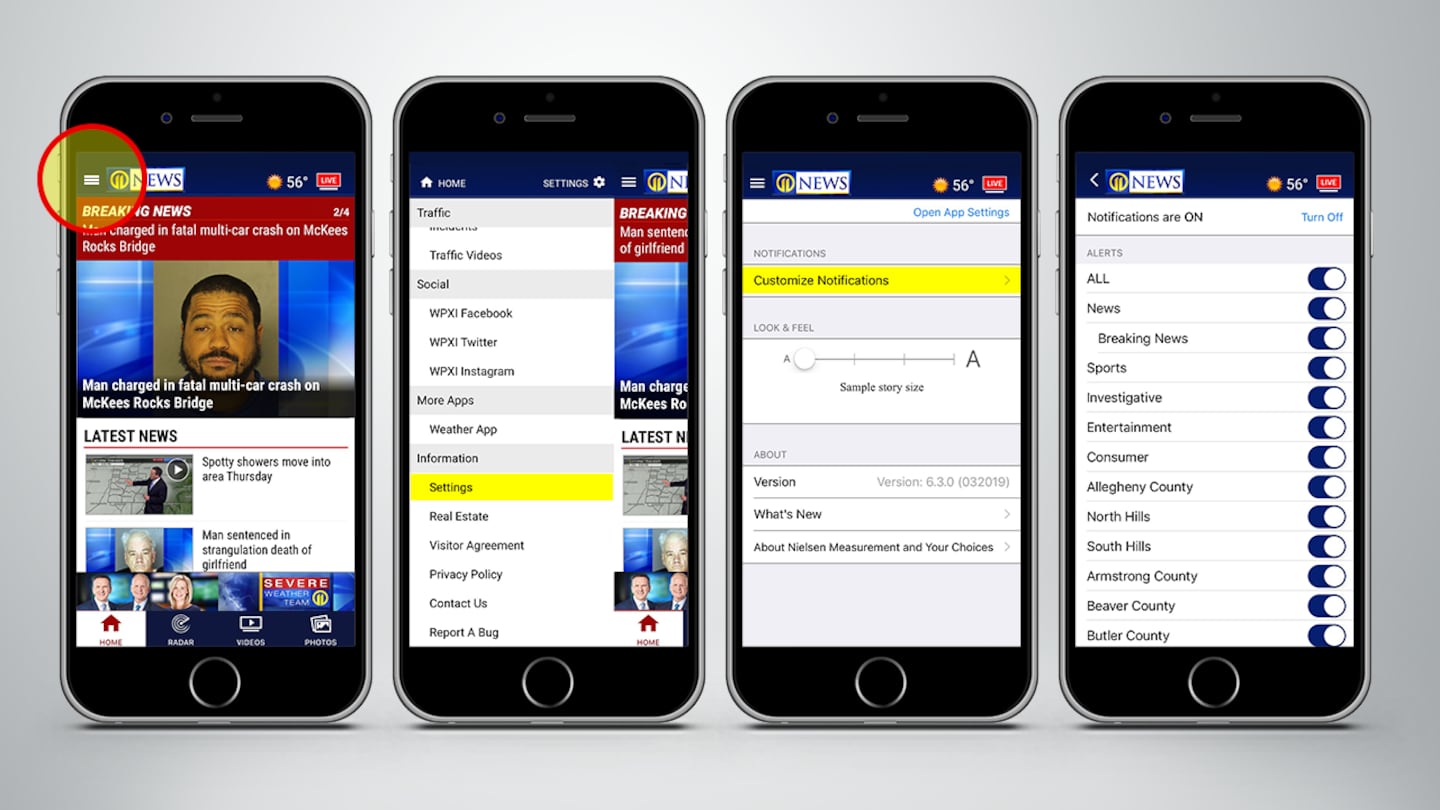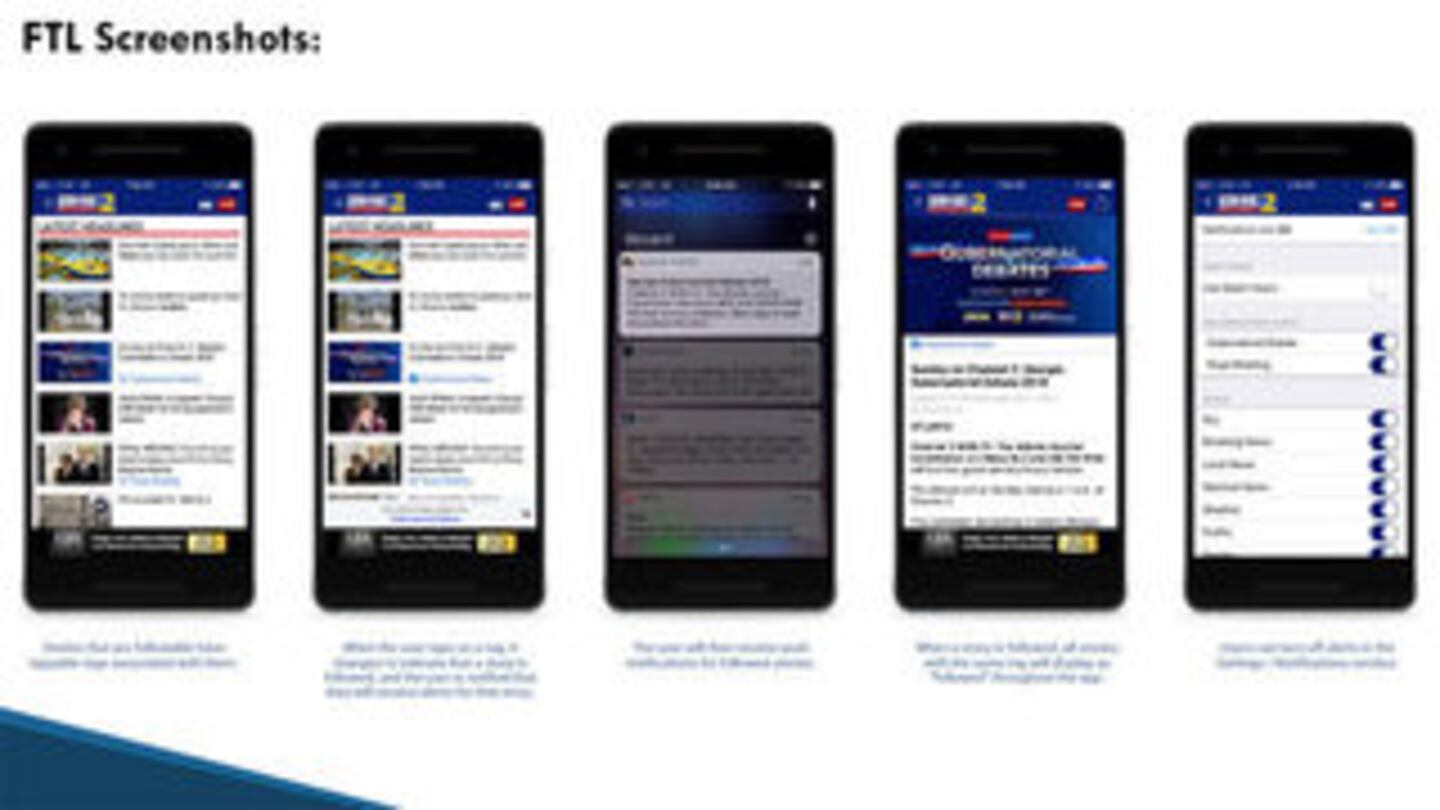PITTSBURGH — The free WPXI news mobile app now allows you to customize your app experience by setting alerts for certain topics and communities as well as complete coverage of specific ongoing news stories.
Our new segment features allow you to opt-in to stories on topics like sports, investigative and consumer news. You can also choose to receive alerts on news from individual counties in our area.
To update your alert settings, click on the menu in the upper left hand portion of the app screen and scroll to the bottom to Settings. After you click on Settings, you'll want to click on Customize Notifications. There, you'll find all of the available options.
Once you have followed a segment, you will receive WPXI news app push notifications for stories on that topic or from that community.
Download the WPXI news app for your smartphone and get updates on breaking news and other developing stories.
The "Follow the Lead" news app feature allows users to opt-in to follow future coverage of specific news events that they’re interested in.
This new feature allows you to receive push notifications whenever there are new developments in ongoing stories, breaking news, and stories that are of interest to you.
Stories that are followable have tappable tags associated with them. To follow a story, click the tag indicated with a "+" followed by the tag name.
This tag will be blue, located next to a story in the WPXI news app.
When you tap the tag, it will change to a white check-mark, indicating the story is followed. You will be notified that you will receive alerts for this story.
Once you have followed a story, you will receive WPXI news app push notifications for followed stories.
When a story is followed, all stories with the same tag will be indicated as "followed" throughout the WPXI news app.
If you wish to change or turn off certain alerts, you can do this by going into the “Settings” section and clicking on “Notifications.”
Cox Media Group